Every Popular Coin user that has a wallet installed on their computer who is using it to store POP should know how to backup their wallet. It’s really not difficult to do.
Do download and install your computer wallet go to the wallets section on the main Popular Coin website and download the wallet for your OS: popularcoin.com/#wallets
First, now that you have a Popular Coin wallet installed, and before we create a backup of your wallet lets go ahead and encrypt your wallet with a password or passphrase so that the newly encrypted passphrase will be included in your wallet backup. Click here for a tutorial on how to encrypt your wallet with a password or passphrase. If you create a backup of your wallet now, and then set a password later, it will make it difficult to recover your wallet in the future. So be sure to make this backup of your wallet after you encrypt it.
Here I will show you how to create a backup of your wallet.dat and how to install a backup on a new computer.
First lets backup your wallet.
Open your wallet and click on ‘File’ then click ‘Backup Wallet’

Next you will be prompted to save the wallet backup file. The file format is a .dat which is tacked onto the end of whatever you decide to name the backup. Here you will also choose the folder that you would like to save the .dat file into. The best place to save your wallets .dat file is to save it onto a flash drive, that way you can save your backup off your computer. It is also recommended that you include POP in the name and the date as shown in the image example.
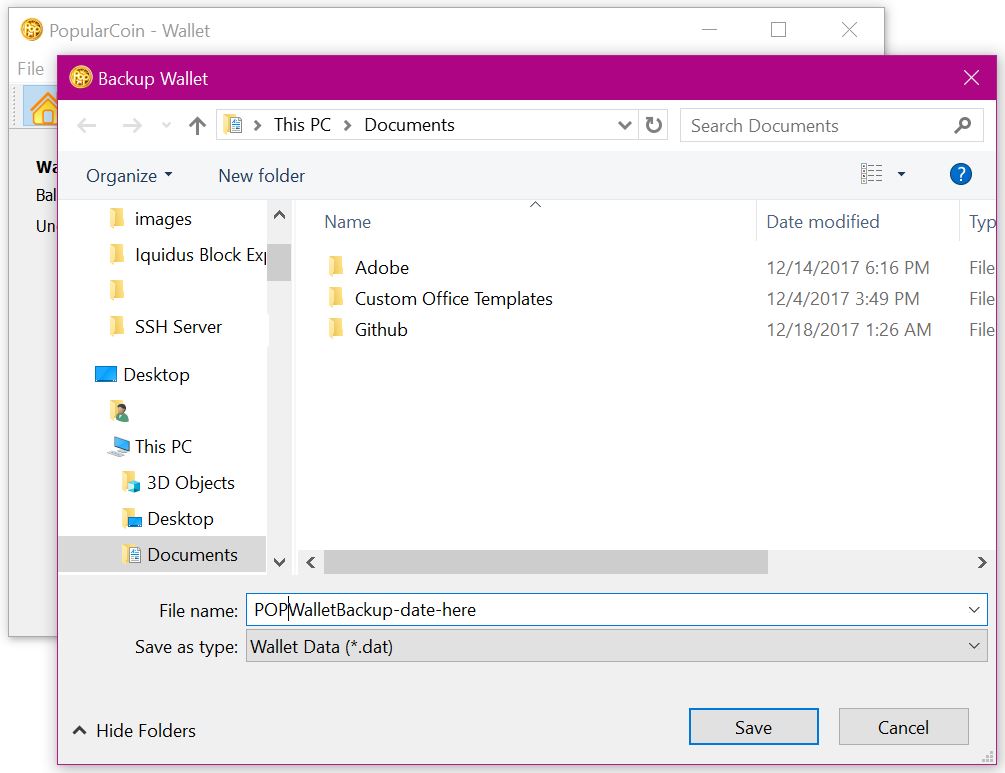
Press Save
And your Done! You have Successfully backed up your wallet!
Be sure to save that POP wallet .dat file and you will always have a backup, even if your computer wallet get corrupted, your computer dies, or gets stolen.
Now we will cover how to import your wallet.dat file to a new computer and recover an entire wallet.
All you need to do is find the POPCoin Data Folder on your operating system of choice:
MAC-OS:
~/Library/Application Support/POPCoinCore/
Windows:
%APPDATA%\POPCoinCore
Once you are in the POPCoin Data Folder you will see folders for the Blocks, Chainstate, and Database. In the POPCoin Data Folder you will also see a file named wallet.dat. That is the file you need to replace.
Make sure you Popular Coin wallet is Closed and go ahead and delete the wallet.dat file.
Now drag and drop your saved backup “yourbackupstitle.dat” into the POPCoin Data Folder and rename the file to “wallet.dat”.
Now you can reopen your wallet and the wallet that you saved will be loaded onto your new computer.




Hello,
I tried to send my coins from Cryptopia to MeanXtrade: It’s not possible: it says”invalid Pop adress”. it’s the pop adress activated from my Popular Coin wallet (windows):
PcMn5qbKtbQKtUczXdGk5mSQ4HCZDrBRQc
What do I do wrong?
B.Will
Hi B.Will,
You can follow the directions on this link for directions on how to withdraw from Cryptopia: https://www.popularcoin.com/popular/bitcoin/how-to-withdraw-from-cryptopia-exchange-and-swap-to-the-v2-0-chain
Just let us know if you have any other questions!