The Popular Coin Paper Wallet is a great way to store your Popular Coins that is safe and secure. Click here to view the Popular Coin Paper Wallet Generator. Holding your Popular Coins in an offline wallet such as the Paper Wallet is considered “Cold Storage”. The Popular Coin paper wallet is easy to use, filling it with coins and withdrawing them when you are ready. The Popular Coin Paper Wallet contains Two Keys which can be read via a qr code reader or simply typed out.
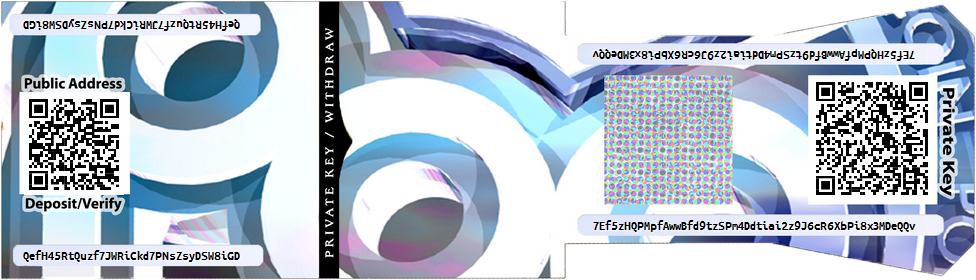
- Public Address:
“The Public Wallet Address is string of 32 characters that starts with a P (ex: PLh7miNWhVwkeb1rgWmbA6ni5o5EnsoyMx) located on the front of the Paper Wallet available for the public to view. The Public Popular Coin Paper Wallets unique Public address is where you can send Popular Coins to and fill the wallet with POP. In order to view the current balance of your Popular Coin wallet go to the POP Block Explorer here and input your public address, the explorer will then show you a list of all of the POP that was sent to your address.” - Private Key:
“The Private Key is a 256bit encrypted string of 64 characters located in the secure part of your wallet kept under tamper evident security tape.The Popular Coin Private key can unlock the Public Address. It is essentially a long passphrase generated by the Paper Wallet in association with the Public Wallet Address when the paper wallet is created. The Public Key is able to be Unencrypted by the network when using the Private Key to Unlock it. All you have to do is have a computer wallet that is connected to the network as we will show in this tutorial.”
Now that you have a Popular Coin Paper Wallet and it is filled with Popular Coins lets unlock the wallet and import the POP so that you can use the coins digitally!
First we need to install a Popular Coin Digital Wallet. Go here and choose the wallet for your operating system. Now download and Install the Popular Coin Digital Wallet. You will need to make sure that your wallet is completely 100% synced with the network before you import and use your POP.
Now that we have the Digital Wallet Installed the rest is very simple!
Go to your Popular Coin Digital Wallets Command Console: help>debug window>console
Be sure this is all in one line – Type:
importprivkey yourwalletsprivatekeygoeshere "chooseanameforaddress"
Example:
importprivkey 7Feh3VwxGTyuCfiVGyhkmW8D23Y1QKHV3QXPjSD8nSf9man1LPm "MyImportedAddress"
*Your Must Include the Name you choose for the address including the “s or this will fail and you will have to create a new wallet. Also your wallet must remain unlocked or you will receive error message “error adding key to wallet (code -4)” in your wallet console if that happens you need to first unlock your wallet you can find more about unlocking your wallet here.
Press Enter
You may need to restart your wallet in order to complete the import.
Now Reopen your wallet the import is complete! You may also need to allow the wallet to reindex, if so you will be prompted and asked if you would like to reindex the wallet. Select Yes and as soon as the wallet is indexed you can send your POP Coins!
The Popular Coins Digital Wallets Balance will now include the POP Coins that you just imported!




i did this but nothing show up on my account after i l=close and reopen the program.
Hi Dev 29,
Is your Popular Coin wallet fully synced with the network?
Your Popular Coin wallet will have to sync up until the block that the POP was sent to your wallet, then the balance will appear in your wallet.